Minecraft is a popular sandbox video game that allows players to explore and create their own worlds. It was developed by Mojang Studios and was first released in 2011. Since then, Minecraft has become one of the best-selling video games of all time, with over 200 million copies sold across multiple platforms.
In this article, we will provide a step-by-step guide on how to download Minecraft on different platforms, including Windows, Mac, and mobile devices.
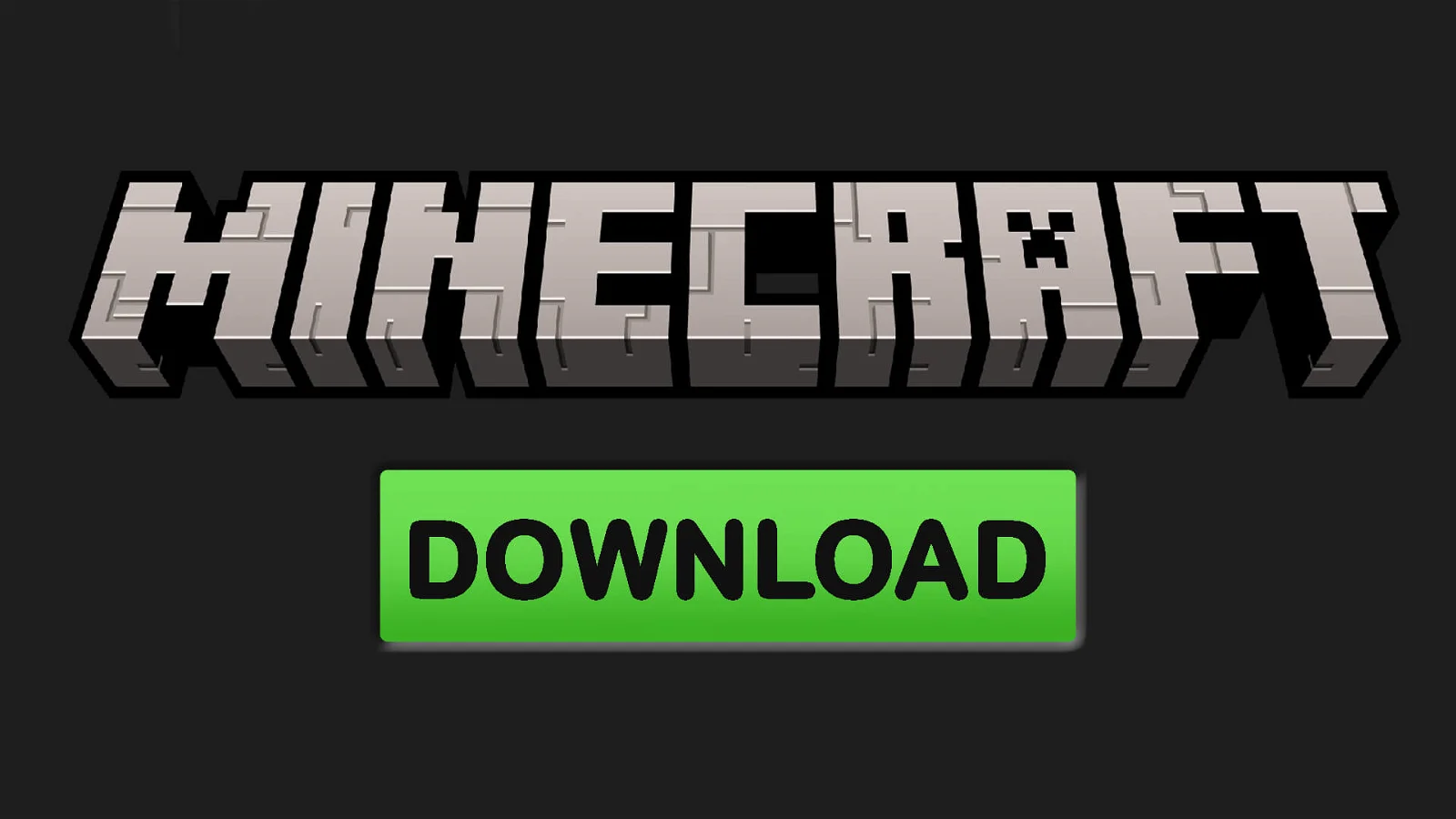
Downloading Minecraft on Windows
1. Visit the Minecraft website
To download Minecraft on Windows, the first step is to visit the official Minecraft website at minecraft.net. Once you are on the website, click on the “Get Minecraft” button.
2. Choose your edition
There are two editions of Minecraft available for Windows – Minecraft Java Edition and Minecraft for Windows 10. If you are a fan of mods, plugins, and custom servers, you should choose Minecraft Java Edition. If you prefer a more streamlined and user-friendly version, you can opt for Minecraft for Windows 10.
3. Sign in to your account
To download Minecraft, you will need to sign in to your Minecraft account. If you don’t have an account yet, you can create one by clicking on the “Register” button.
4. Purchase Minecraft
After signing in to your account, you will be prompted to purchase Minecraft. Minecraft Java Edition costs $26.95, while Minecraft for Windows 10 costs $29.99.
5. Download Minecraft
Once you have purchased Minecraft, you can download the game by clicking on the “Download” button. The download will take a few minutes, depending on your internet speed.
6. Install Minecraft
After the download is complete, you will need to install Minecraft on your Windows computer. Double-click on the downloaded file to start the installation process. Follow the on-screen instructions to complete the installation.
7. Launch Minecraft
Once Minecraft is installed on your Windows computer, you can launch the game by double-clicking on the Minecraft icon on your desktop. You will need to sign in to your Minecraft account again to play the game.
Downloading Minecraft on Mac
1. Visit the Minecraft website
To download Minecraft on Mac, you will need to visit the official Minecraft website at www.minecraft.net. Click on the “Get Minecraft” button.
2. Choose your edition
There are two editions of Minecraft available for Mac – Minecraft Java Edition and Minecraft for Mac. Minecraft Java Edition is the more feature-rich version, while Minecraft for Mac is more streamlined and user-friendly.
3. Sign in to your account
To download Minecraft, you will need to sign in to your Minecraft account. If you don’t have an account yet, you can create one by clicking on the “Register” button.
4. Purchase Minecraft
After signing in to your account, you will be prompted to purchase Minecraft. Minecraft Java Edition costs $26.95, while Minecraft for Mac costs $26.99.
5. Download Minecraft
Once you have purchased Minecraft, you can download the game by clicking on the “Download” button. The download will take a few minutes, depending on your internet speed.
6. Install Minecraft
After the download is complete, you will need to install Minecraft on your Mac computer. Double-click on the downloaded file to start the installation process. Follow the on-screen instructions to complete the installation.
7. Launch Minecraft
Once Minecraft is installed on your Mac computer, you can launch the game by double-clicking on the Minecraft icon in your Applications folder. You will need to sign in to your Minecraft account again to play the game.
Downloading Minecraft on Mobile Devices
1. Visit the App Store or Google Play Store
To download Minecraft on mobile devices, you will need to visit the App Store or Google Play Store, depending on your device’s operating system. Search for “Minecraft” in the search bar and select the Minecraft app from the search results.
2. Purchase Minecraft
Before you can download Minecraft on mobile devices, you will need to purchase the app. The price of Minecraft on mobile devices varies depending on your location and device. Once you have purchased Minecraft, the download will begin automatically.
3. Install Minecraft
After the download is complete, the installation process will start automatically. Follow the on-screen instructions to complete the installation.
4. Launch Minecraft
Once Minecraft is installed on your mobile device, you can launch the game by tapping on the Minecraft icon on your home screen. You will need to sign in to your Minecraft account again to play the game.
Minecraft System Requirements
Before you download Minecraft, it is important to make sure that your computer or mobile device meets the minimum system requirements. The minimum system requirements for Minecraft are as follows:
Windows: Windows 7 or later, 2 GB RAM, Intel Core i3-3210 3.2 GHz or AMD A8-7600 APU 3.1 GHz or equivalent, NVIDIA GeForce 400 Series or AMD Radeon HD 7000 series or Intel HD Graphics 4000 or higher, and a broadband internet connection.
Mac: macOS 10.12 Sierra or later, 2 GB RAM, Intel Core i3-3210 3.2 GHz or AMD A8-7600 APU 3.1 GHz or equivalent, NVIDIA GeForce 400 Series or AMD Radeon HD 7000 series or Intel HD Graphics 4000 or higher, and a broadband internet connection.
iOS: iOS 10.0 or later, compatible with iPhone, iPad, and iPod touch.
Android: Android 5.0 or later, 2 GB RAM, ARMv7 or higher, and a screen resolution of at least 480×854.
Minecraft Mods
One of the best things about Minecraft is the ability to customize the game with mods. Mods are modifications to the game that can add new features, items, and gameplay mechanics. Installing mods can be a bit tricky, but there are many tutorials and guides available online to help you get started.
To install mods on Minecraft Java Edition, you will need to download and install a mod loader like Forge or Fabric. Once you have installed the mod loader, you can download mods from websites like CurseForge and install them by placing them in the mods folder in your Minecraft directory.
Minecraft Realms
Minecraft Realms is a subscription-based service that allows players to create and join private Minecraft servers. Realms is available for Minecraft Java Edition and Minecraft for Windows 10, as well as Minecraft on mobile devices.
To subscribe to Minecraft Realms, you will need to visit the Minecraft website and sign in to your account. From there, you can purchase a subscription to Minecraft Realms and create your own private server or join an existing one.
Conclusion
Downloading Minecraft is a simple process that can be done on Windows, Mac, and mobile devices. By following the steps outlined in this article, you can download and install Minecraft on your device in just a few minutes. Whether you are a fan of the vanilla Minecraft experience or want to customize the game with mods, Minecraft offers endless hours of fun and creativity.










